Schedule the notebook in databricks is a programming solution to schedule or run your databricks notebook hourly, daily, or monthly. we can schedule a notebook in the databricks workspace by creating the databricks job.
Databricks Notebooks are like a user interface(UI) that contains a group of command cells. We can use any of the databricks supported languages to code in command cells. These command cell can be run individually, can be scheduled for continuous execution with thenhelp of databricks JOBS.
Steps to create the databricks job to schedule a databricks notebook
Steps to create a JOB:Step 1:
Enter portal.azure.com in browser
Step2:
Select the Azure Resources
Step 3:
If the databricks workspace already created, filter out the azure workspaces and select the required workspace from the azure resources displayed.
Step 4:
Open the databricks cluster if its already created and attached to your notebook
Step 5:
Navigate to the Notebooks tab option in the datarbricks cluster
Step 6:
Select the notebook you want to schedule
Step 7:
Within the notebook, there is a Schedule option in the menu bar. Click on that.
Step 8:
Now, there is a sidebar on the right-side with the JOB button. Click on that
Step 9:
Now the JOB creation menu opened.
Step 10:
Enter the JOB name
Step 11:
If the databricks workspace already created, filter out the azure workspaces and select the required workspace from the azure resources displayed.
Step 4:
Open the databricks cluster if its already created and attached to your notebook
Step 5:
Navigate to the Notebooks tab option in the datarbricks cluster
Step 6:
Select the notebook you want to schedule
Step 7:
Within the notebook, there is a Schedule option in the menu bar. Click on that.
Step 8:
Now, there is a sidebar on the right-side with the JOB button. Click on that
Step 9:
Now the JOB creation menu opened.
Step 10:
Enter the JOB name
Step 11:
Select the notebook you want to attach to the Job
Step 12:
Enter any parameters need to pass it from Job to databricks Notebook
Step 13:
Select any dependency libraries(JAR/DBFS) you want to attach to Job(any external libraries you installed for notebook)
Step 14:
You can set the time interval(one-time/daily) to run the Job.
Step 12:
Enter any parameters need to pass it from Job to databricks Notebook
Step 13:
Select any dependency libraries(JAR/DBFS) you want to attach to Job(any external libraries you installed for notebook)
Step 14:
You can set the time interval(one-time/daily) to run the Job.
Step 15:
We can set the advanced settings like below:
a. Mail trigger in case of any failures
b. Mail trigger in case of success
c. Retry count in case of any failures.
That's it!!! your JOB is ready to run...
That's it!!! your JOB is ready to run...

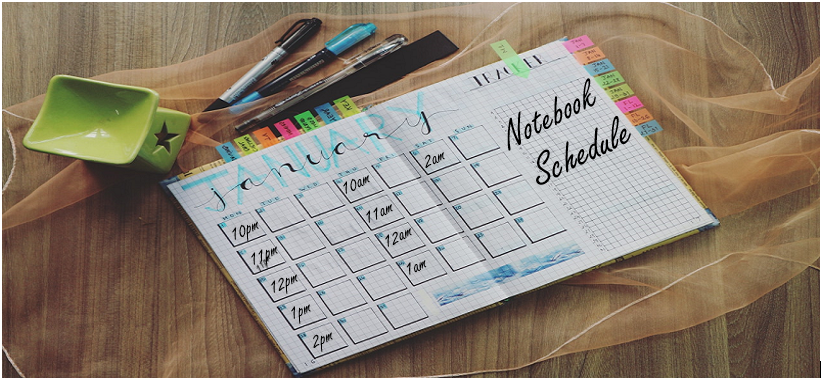









No comments:
Post a Comment